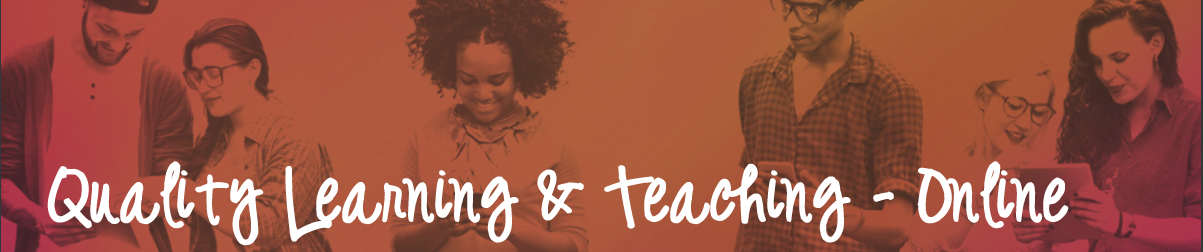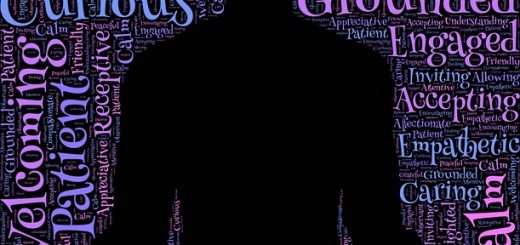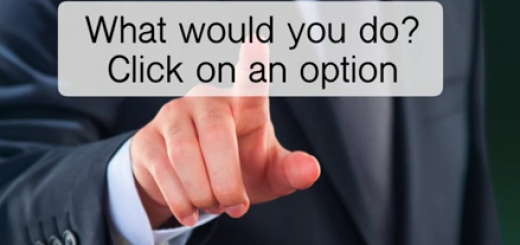Using lots of videos? Make them accessible for all
 We are using more and more videos in our subjects…but how many of them have transcripts to ensure they are accessible for all, or to provide alternatives for students who find it hard to learn from audio? In this case study, Nicole Sugden from the Faculty of Business, Justice and Behavioural Sciences walks through how she saves time on developing transcripts using Dragon Naturally Speaking.
We are using more and more videos in our subjects…but how many of them have transcripts to ensure they are accessible for all, or to provide alternatives for students who find it hard to learn from audio? In this case study, Nicole Sugden from the Faculty of Business, Justice and Behavioural Sciences walks through how she saves time on developing transcripts using Dragon Naturally Speaking.
What were you trying to achieve?
As I incorporate a lot of audio-visual material into my teaching, it was important to ensure that this material was accessible for all students. Captioning of audio-visual material is essential for making this material accessible for students with hearing disabilities. Students whose first language is not English find captioning helpful as they are able to read the captions whilst listening to the videos. Captioning also allows students to watch videos without sound (which can be useful when on public transport or with sleeping children in the home).
However, creating captioning for YouTube videos, lectures, and online meetings is time-consuming as there are usually lots of errors that require editing. Therefore, I was hoping to find an alternative that created accurate captions which required minimal editing, thus saving time.
What did it look like?
Dragon Naturally Speaking is voice recognition software that uses voice to control computer functions (e.g. browsing the web) and dictate documents. Dragon can be used to transcribe existing audio files (such as CSU replay MP3 files) into a Word document, which can then be edited if necessary and uploaded to YouTube for video captioning. Audio files (e.g. recording of an internal lecture) can also be created using the ‘Dragon Recorder’ mobile app and then transcribed using the Dragon software.
Using Adobe Connect’s captioning pod, Dragon can also create live captioning of online meetings. (See Nicole’s instructions for downloading Adobe Connect closed captioning pod.)
The following screencast demonstrates live captioning in Adobe Connect and provides more information about captioning with Dragon.
How can I make this happen?
Dragon can be purchased from Voice Recognition Australia https://www.voicerecognition.com.au/
NOTE: Keep your eye out for sales every few months as you can purchase it for half price.
I use Dragon professional individual 15 (PC) which can be uploaded onto four PCs (could be purchased as a school or as a group). There are also versions available for Mac and an upgrade to Dragon ‘Legal’ which contains a large legal vocabulary.
The Dragon Recorder app is free from the iTunes store and Google play.
This was originally presented by Nicole in a Pecha Kucha session as part of the FoBJBS Learning and Teaching Symposium, April 2017.